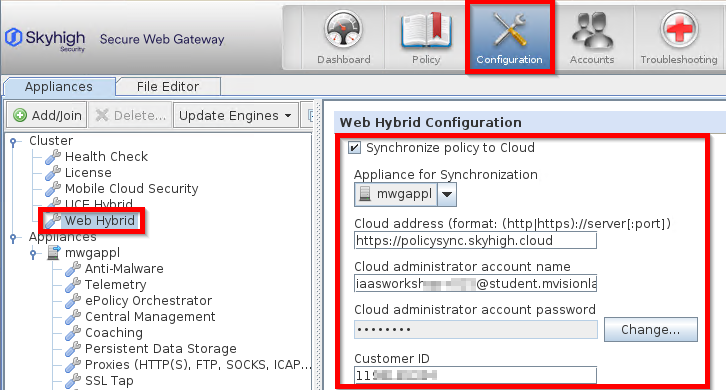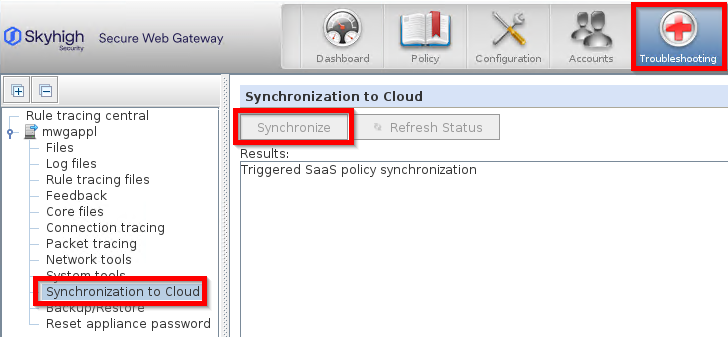Enable Hybrid Policy
Redirect Client Traffic to the Cloud
In our previous lab, SCP was redirecting traffic from our lab client to the SWG appliance. Now, we will configure the SCP to redirect the traffic to the SWG Cloud.
- On your local machine (not the remote desktop), return to the Skyhigh Cloud browser tab (or log in again )
- Click on the “gear icon” -> Infrastructure -> Client Proxy Management
- Select Configuration Policies -> Default Policy and change the Primary Gateway back to “Default Proxy Server” which is your Cloud GW
- Click Save and publish your change (Yellow shield)
Configure SWG Hybrid Sync
Next, we will enable synchronization to the cloud and provision the appliance with the required tenant information and access credentials.
- Login to your SWG Appliance via your Lab Client
- Click on Configuration -> Web Hybrid, check the “Synchronize policy to Cloud” box and choose the “Appliance for Synchronization”
- Fill in the Cloud administrator account name (Skyhigh SSE Username from the credentials page), password (Skyhigh SSE Password from the credentials page) and Customer ID
- Click Save Changes
Start Synchronisation (or wait 10 minutes)
Once SWG Hybrid is configured, the appliance will synchronise policies to the cloud in regular intervals. This includes all cloud-enabled policies and all related settings (e.g. SSL certificates), lists and templates (block pages). Next, we will enforce initial synchronisation manually.
- Click Troubleshooting -> Synchronization to Cloud -> Synchronize
- Wait until “Policy synchronization successfully performed!”